In TrueRanker you can add an infinite number of keywords in less than 10 seconds thanks to this feature. Here’s how it works.
1. Go to the project dashboard #
Go to the dashboard of your project by clicking on its name in the project list or by choosing the project from the drop-down menu in the tool header.
2. Add your keywords from a CSV or TXT file #
Click on the “Add keywords” button and then click on “Choose a file [*.csv or *.txt]” and choose the file you want to upload.
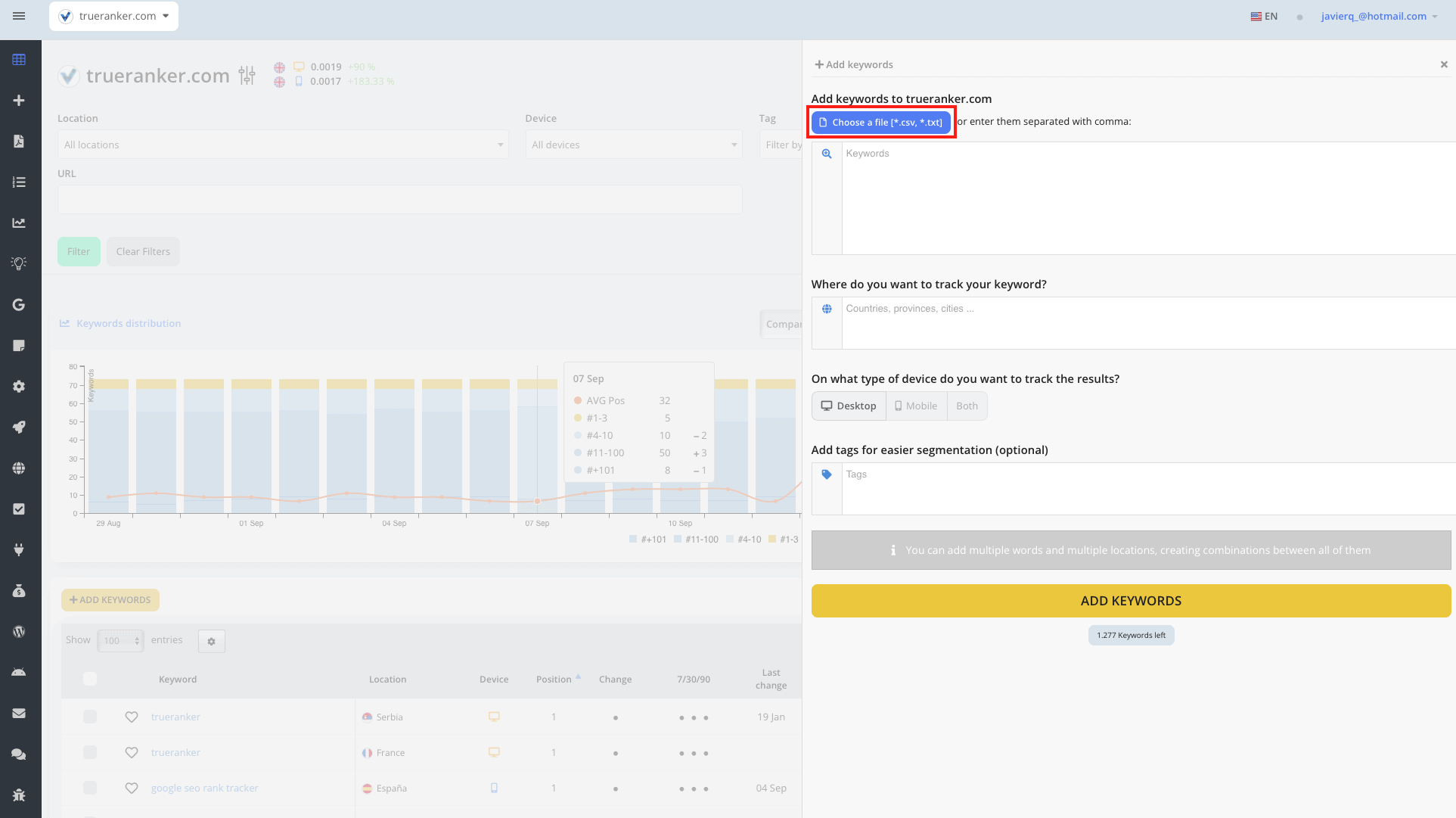
The keywords of your file will appear in the keyword box to be added to your project.
3. Choose the locations where you want to monitor the keywords. #
In the location box, type the name of the city, province or country where you want our tool to get the data.
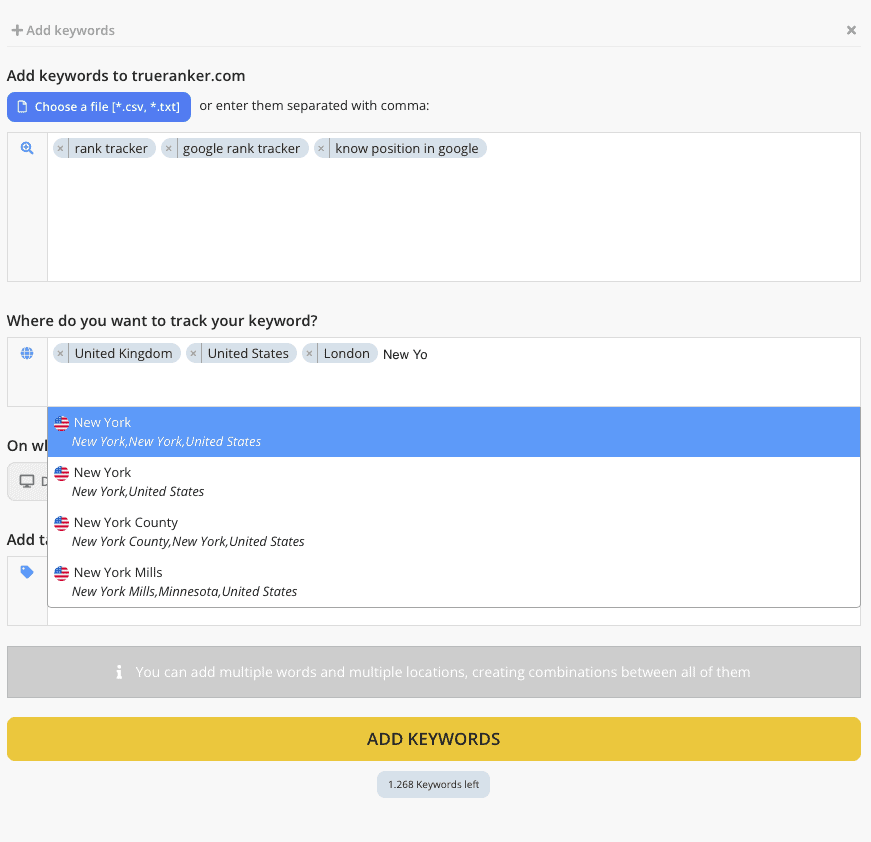
In this case, we will monitor positions in the United Kingdom, the United States, London and New York.
4. Choose the device on which you want to monitor the positions of your keywords. #
You can choose between “Desktop”, “Mobile” or “Both”.
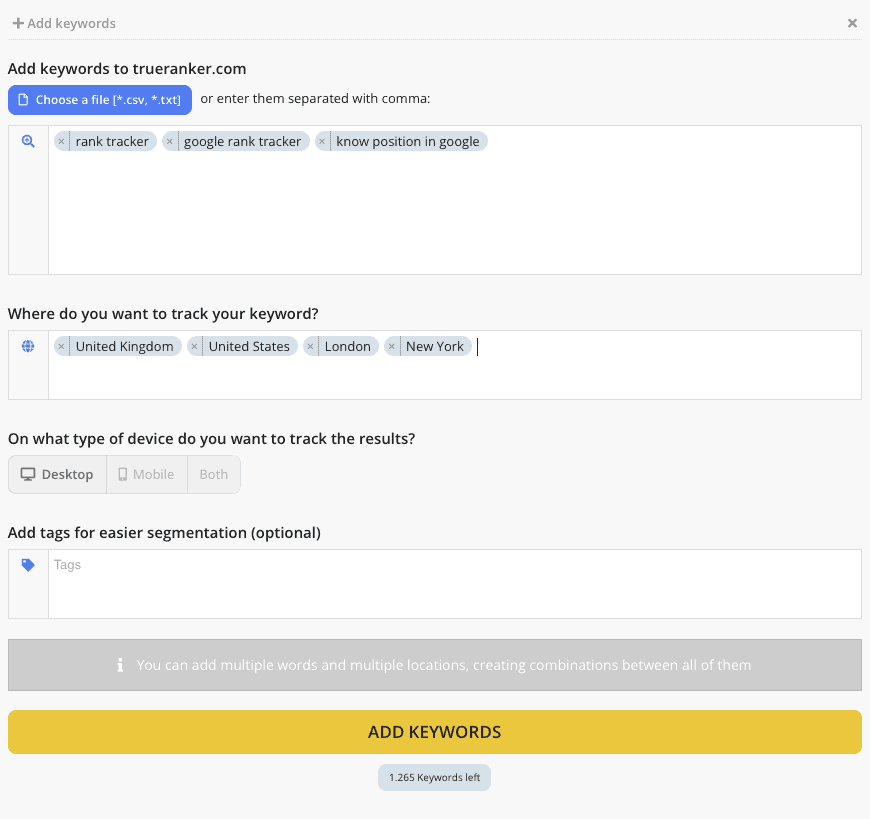
In this case, we will choose Desktop, since most of the visits to our website are through a computer.
5. Add tags to your keywords #
You can tag these keywords to create groups to better segment your data.
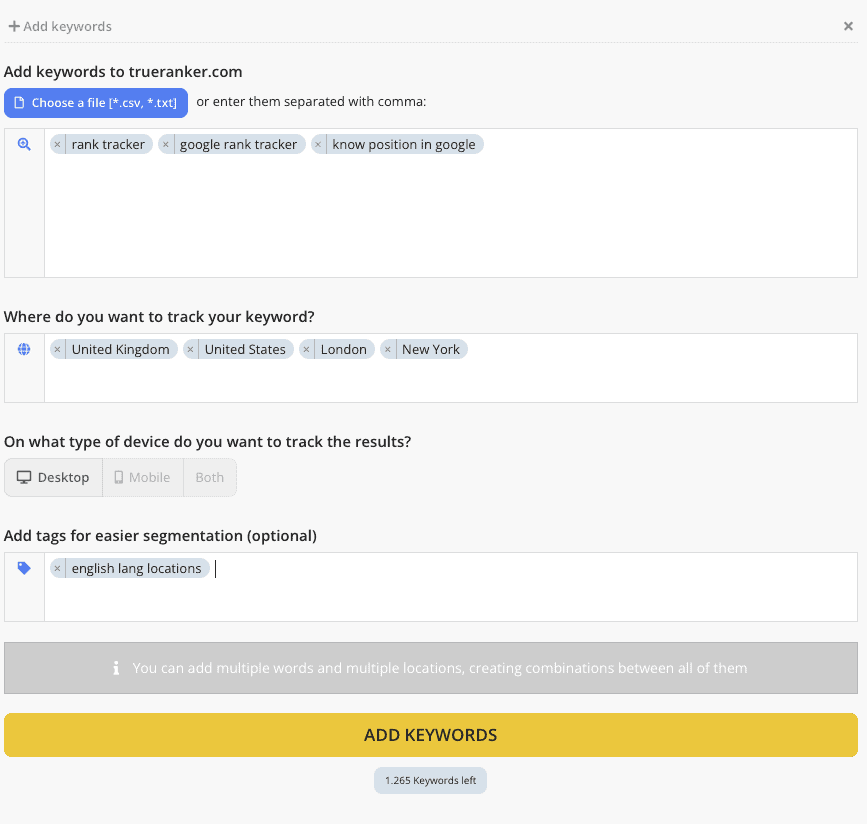
In this case, we will label all these keywords as “english lang locations”, since they are keywords that will be monitored in countries and cities where the vast majority of the population speaks English.
Finally, click on the add keyword button to add the keywords to your project and the tool will start collecting data on their positions.
