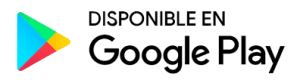In order to get the full potential of an SEO tool, it is important to know how to navigate through its different menus. When we created TrueRanker, one of our goals was to achieve ease of use for our users (regardless of their level).
In this article, we are going to explain to you the different menus you can find in TrueRanker and what sections are inside each one of them. We want you to understand how our SEO tool is structured so you can take advantage of its power without resorting to long and extensive tutorials that make you waste your time.
Contents
ToggleWhere are the different TrueRanker menus?
All TrueRanker menus and sections are located in two zones:
- The side menu on the left side of your screen.
- The header on top of the screen.
In these two elements, you will find all the menus and features that TrueRanker has. Let’s break down each of these menus so that moving around TrueRanker is not a headache.
The TrueRanker side menu
In the side menu, we will find 5 different submenus. Apart from these submenus, at the top, you will find a button so that you can create a project at any time you want.
Create project button
With this button, you can start the process of creating a new project. In the next few days, we will publish an article on how to create a new project in TrueRanker step by step.
General menu
This menu has the main sections and the tool information.
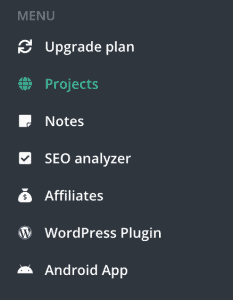
Upgrade plan
On this screen, you will be able to see all our pricing plans and subscribe to one of them if you wish. In addition to the visible plans, we have customized plans that fit any type of user.
Projects
Access to a list of all your projects with a summary of distribution and average position of each one of them. From this same page, you will be able to access each of your projects. You can also create new projects or delete existing ones.
Notes
Access all the annotations you have made for all your projects.
SEO analyzer
Analyze the SEO of any public URL on the Internet. Access the history of the pages you have already analyzed.
Affiliates
Take advantage of TrueRanker’s affiliation and earn 20% on a recurring basis from each new customer that enters through your affiliate link.
WordPress plugin
Download our plugin and access your project dashboard from your website’s dashboard.
Android App
Download our App for Android and stay always connected to your projects.
Project menu
This menu only appears when you are working on a project (if you are viewing keyword positions, competitors, visibility index, etc). To distinguish it, the name of the menu will be the name of the project you are working on.
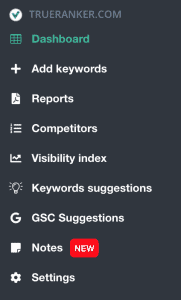
This menu has the following sections:
Dashboard
In the dashboard of each project, you will be able to see the general information about it. This is the main screen and the one where you will find the most general information about your project. On this screen you will be able to see:
- Name and URL of your project.
- Latest data on the visibility index.
- Graph of distribution and average position of your keyword list.
- Table with all the data about your keywords (positions, ranking changes, volumes, etc).
- You will be able to use filters to see the keywords you are most interested in.
- You will have access to historical data for each keyword.
- You will be able to add keywords in different ways.
Soon we will publish an article breaking down this screen so that you will not have any problem moving in it,
Add keywords
This menu item will open the section for adding a keyword manually.
Reports
From the reports, you can view the latest reports that have been generated for your project, download them and send them automatically to your clients or partners.
Competitors
Access the screen with all the information about your competitors’ keywords.
Visibility Index
Monitor your weekly visibility on the Internet thanks to the Sistrix visibility index. Choose the country and the tool will take care of the weekly data collection for you.
Keyword suggestions
You will be able to get a list of keyword suggestions to add to your project with a single click. These keywords are taken from our database and are potential keywords for your business.
GSC Suggestions
Use the Google Search Console API to get your project’s keywords, number of clicks and number of impressions. Match the data provided by Google with the data provided by TrueRanker and take your SEO project to the next level.
Notes
In this section, you can make notes of all the actions you do on your project. For example, if today you have created an external link to give authority to a URL with certain keywords, you can annotate it in your project so that the note will appear when you consult the positions of your keywords.
Settings
In this screen, you will be able to add your business name in GMB to monitor your positions in the local pack, choose how often you want to receive alerts about changes, deactivate your Google Search Console project, etc.
“Building in public” menu
From this menu, you can access our Roadmap, report bugs and request new features and improvements.
The TrueRanker header
In the TrueRanker header, we will also find elements to navigate through the tool.
Projects Menu
From this menu you will be able to navigate to any section of each of your projects comfortably.
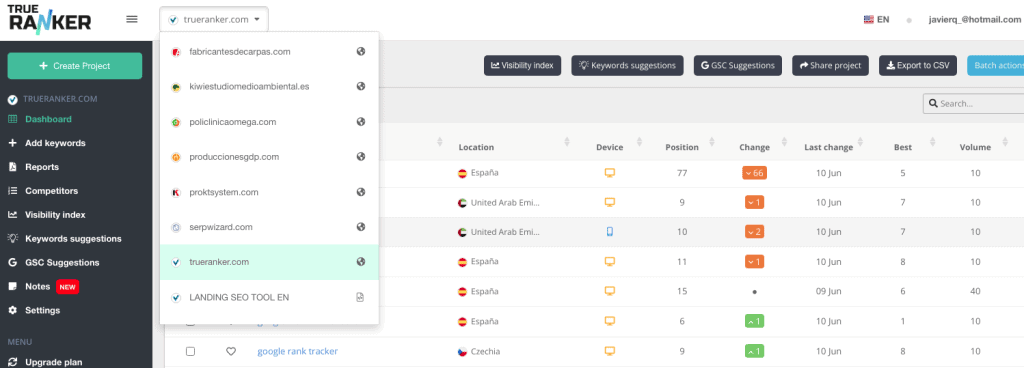
If for example you are in the “Visibility index” screen of a project1 and you want to go directly to the project2, you can navigate directly from this menu, choosing the project.
Personal menu
It is located on the right side of the header and has the following sections:
- My profile. In this section, you will be able to modify your data, check your current plan, change your password, etc. From here you can also cancel a subscription and delete an account.
- Invoices. Download all the invoices generated by your payments in our subscriptions (if you have ever paid).
- Log out.
As you have seen, getting around TrueRanker is relatively simple. If this article does not make it clear, you can contact us through our chat so we can help you with whatever you need.