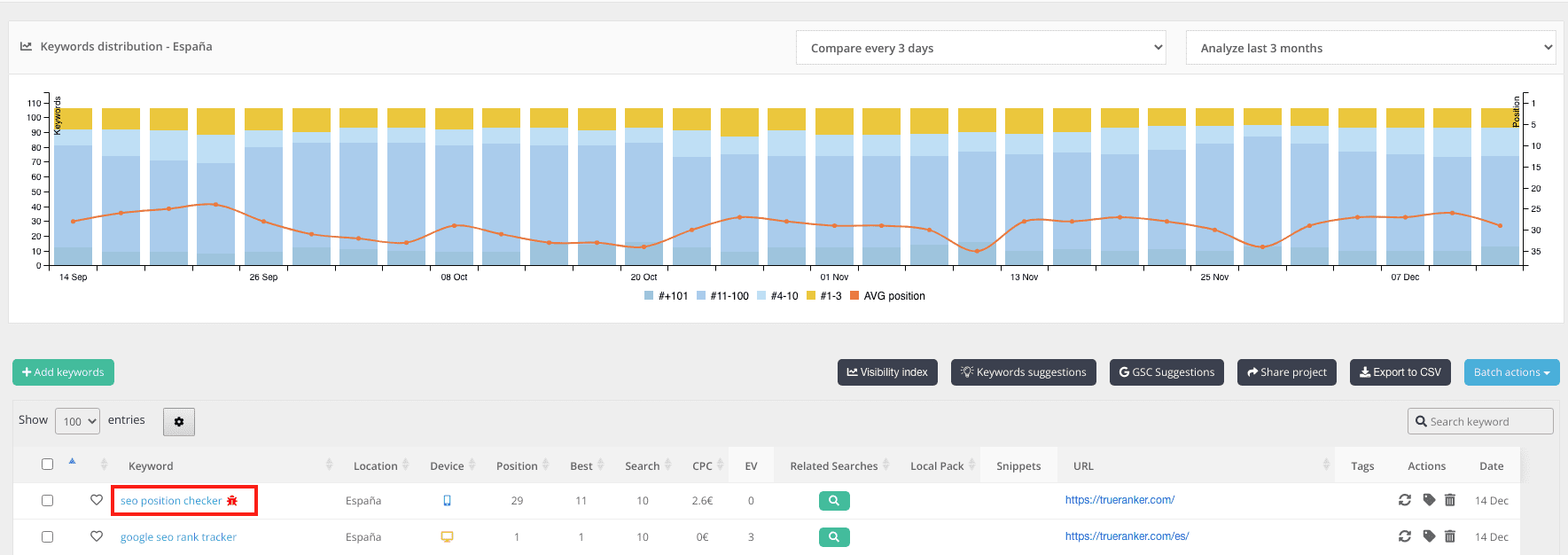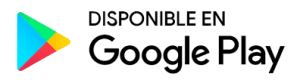With a tool like TrueRanker, you can boost the SEO of a website by optimizing the use of keywords. This platform offers a lot of valuable information to make the best decisions when designing and implementing a positioning strategy, providing many utilities to get the most out of the use of keywords on the web and its content.
Below, we offer 15 recommendations to get the most out of this professional SEO tool.
Contents
Toggle1. Choose the right type of project
With TrueRanker you can create different projects, either for the same website or analyze and improve different pages or eCommerce. The first step to start using the tool is the creation of a new project, where different options are presented:
- Single Domain. To control and get information from all the pages of a single website.
- Domain and subdomain. To monitor both the main domain and all its subdomains.
- Subdirectory. To analyze a complete subdirectory, such as a specific category of the site.
- Single URL. To monitor a single page of the website.
- Chrome extension. To monitor a Google Chrome extension.
When creating a new project, it is important to select the appropriate type from the options presented by the tool, in order to get the maximum value from its options and different functions.
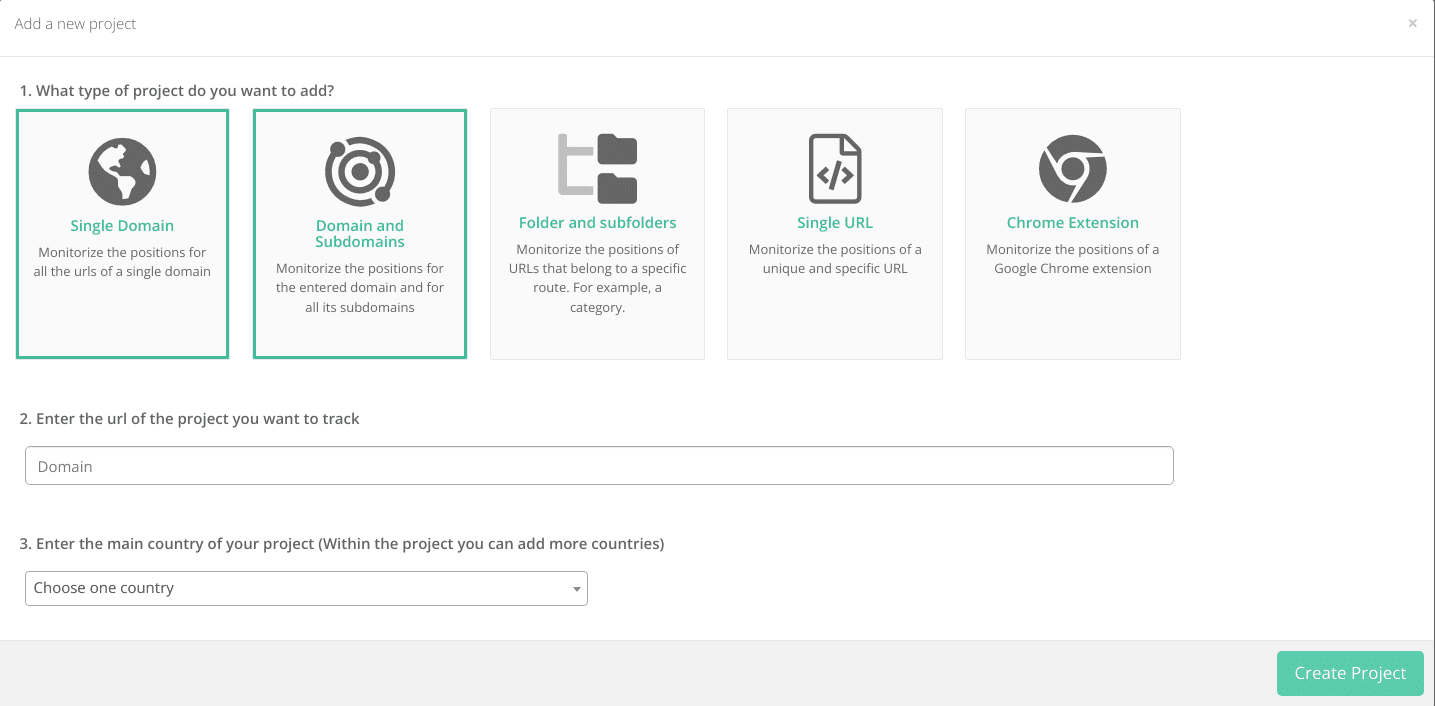
For example, if you want to monitor a whole domain or site to monitor all its keywords, you will have to select Single Domain, but if you want to pay attention to a specific blog post, you will have to select Single URL, adding the address of that post.
2. Use the keyword suggestions we give you to add your first words.
Once you have selected the type of project to monitor, added its corresponding URL and selected the country, TrueRanker will display a series of keywords that can be added to start working with the tool. These suggestions are a good way to get started with the project and see how it displays different information about them.
TrueRanker’s keyword suggestions is an option that is also found in the left side menu, so it can be used whenever it is convenient to receive suggestions of keywords to analyze.
3. Analyze the ranking of your keywords
With the project created and the first keywords added, it is time to start analyzing the data provided by TrueRanker. Among the most valuable information displayed by the tool is the position of a keyword in Google.
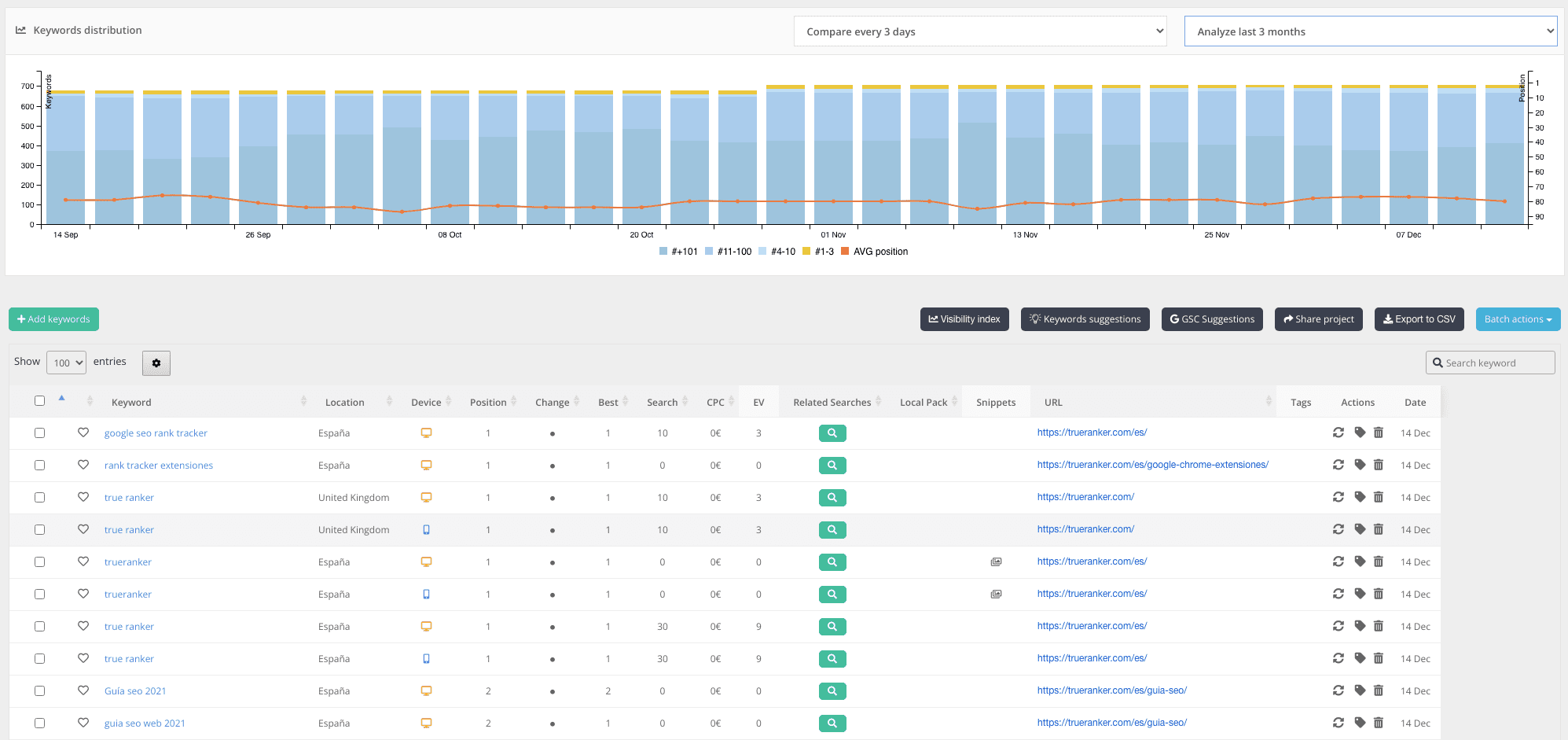
By default, all the added keywords are shown sorted by their web positioning, so at the top of the list will appear the best-positioned ones.
In the table or list of keywords on the dashboard, you can find the ranking of each keyword under the Position column. By clicking on the name of the column you can change the order, going from higher to lower ranking and vice versa.
In each row, next to each keyword, you also have access to the corresponding URL with which it is ranking in Google.
The way of displaying this information on the ranking of keywords is very interesting because, at a glance, it allows identifying those keywords better positioned and know which pages are the ones that correspond to that positioning.
4. Connect with GSC to get all your keywords.
Another option you should use when starting a project to get the keywords for which you are already ranking in Google is the Connection with GSC (Google Search Console). By giving TrueRanker access to the Search Console account linked to the website, you will be able to extract very useful information, such as the list of all the keywords that are already indexed and positioned in the search engine.
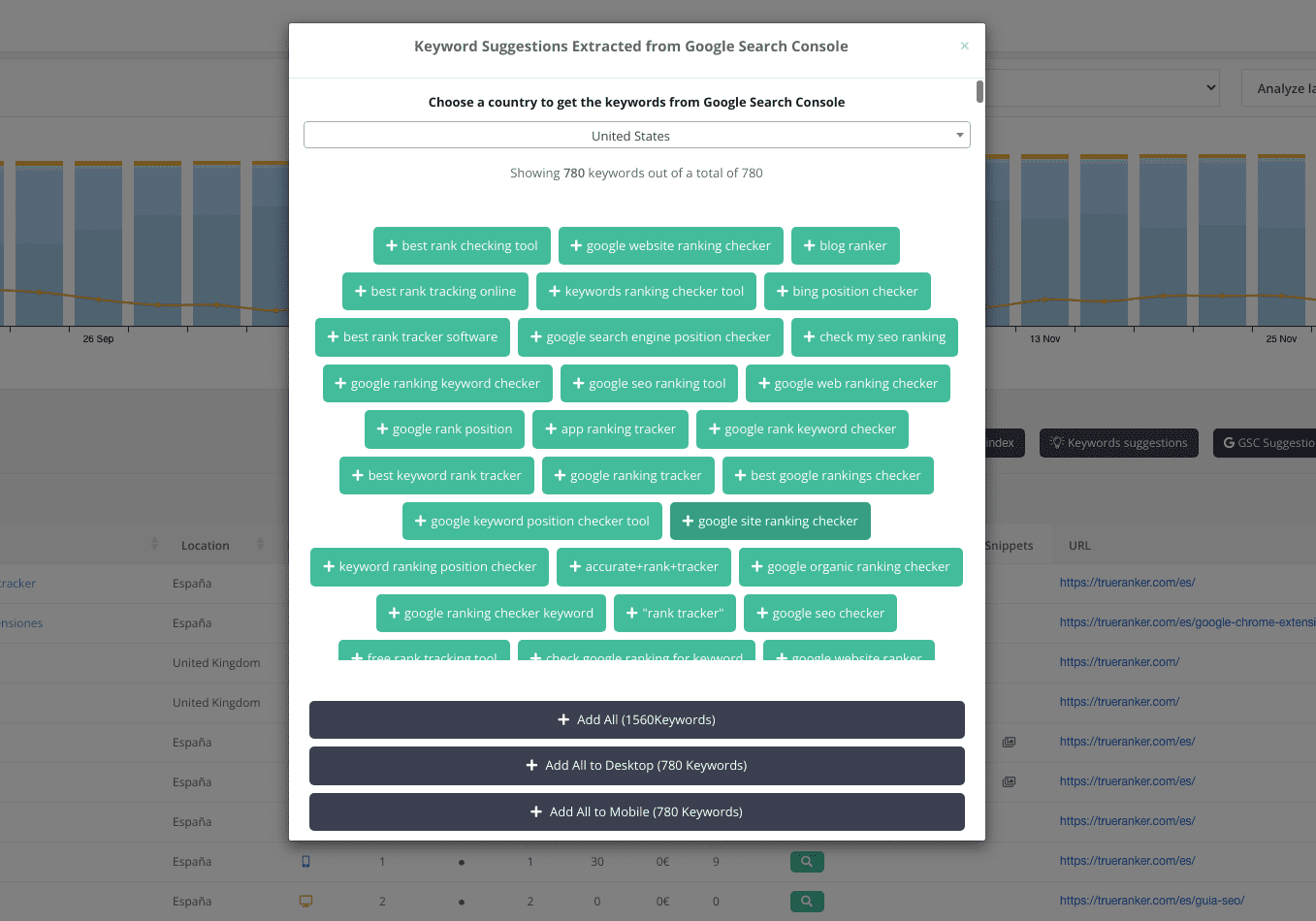
In order to connect TrueRanker with the tool it is necessary to take a number of aspects into account:
- The Google Search Console account must be linked and verified with the website to be analyzed.
- You must log in or access the Google Search Console account before making the connection, in order to perform the process in an automated way.
- To start the connection process between both tools you have to click on the button located above the keyword table in the dashboard.
- It is necessary to give permission to TrueRanker so that it can access GSC, accepting the message shown on the screen.
- Once the whole process is done, the tool will show a list with all the keywords provided by GSC, allowing you to accept them in a total or customized way.
Adding all the keywords from GSC is a very important step to have a global vision about the positioning of the web, allowing to detect the best-positioned URLs, the keywords that are generating more traffic, or those keywords that have not been positioned in a good place in Google.
5. Add more words manually
It is important to note that at any time you can add new words to monitor. To do so, just click on the green button with the text “+Add keywords” or on the corresponding option in the left side menu, filling in the following fields:
- Keywords. Include in this place the keywords you want to add, separating them with a comma. Every time you add a comma, TrueRanker will interpret that it is a new keyword to be added next.
- Country, province, city. In this section, you must select the area or region to monitor the keywords.
- Type of device. To monitor keywords on desktop devices, mobile devices or both.
- Tags. For grouping keywords and referencing them through tags (facilitating the work when you have a large number of keywords).
Once the new keywords have been added, they will appear added in the corresponding table in the Dashboard section to be able to visualize their different attributes. It is necessary to wait a reasonable time for the tool to fully analyze each keyword and thus display their complete information.
6. Control your visibility index
The visibility index is a metric that is calculated using the positioning values in Google of the different keywords. It is a very interesting metric when used to compare it with the competition, so its value is good or bad depending on the results that have the main competitors of the web.
To access the visibility index in TrueRanker you have to go to the buttons above the list of keywords or to the Visibility Index option in the left side menu.
The display of this metric is presented in three different formats. On the one hand, the current index for desktop devices (computers and laptops) is displayed, also indicating the value of the visibility index from a week ago and a month ago (to be able to compare its evolution). The same information is also provided next to it, but this time focused on visibility on cell phones and tablets. Finally, a graphic chart is displayed to visualize the weekly evolution of the visibility index.
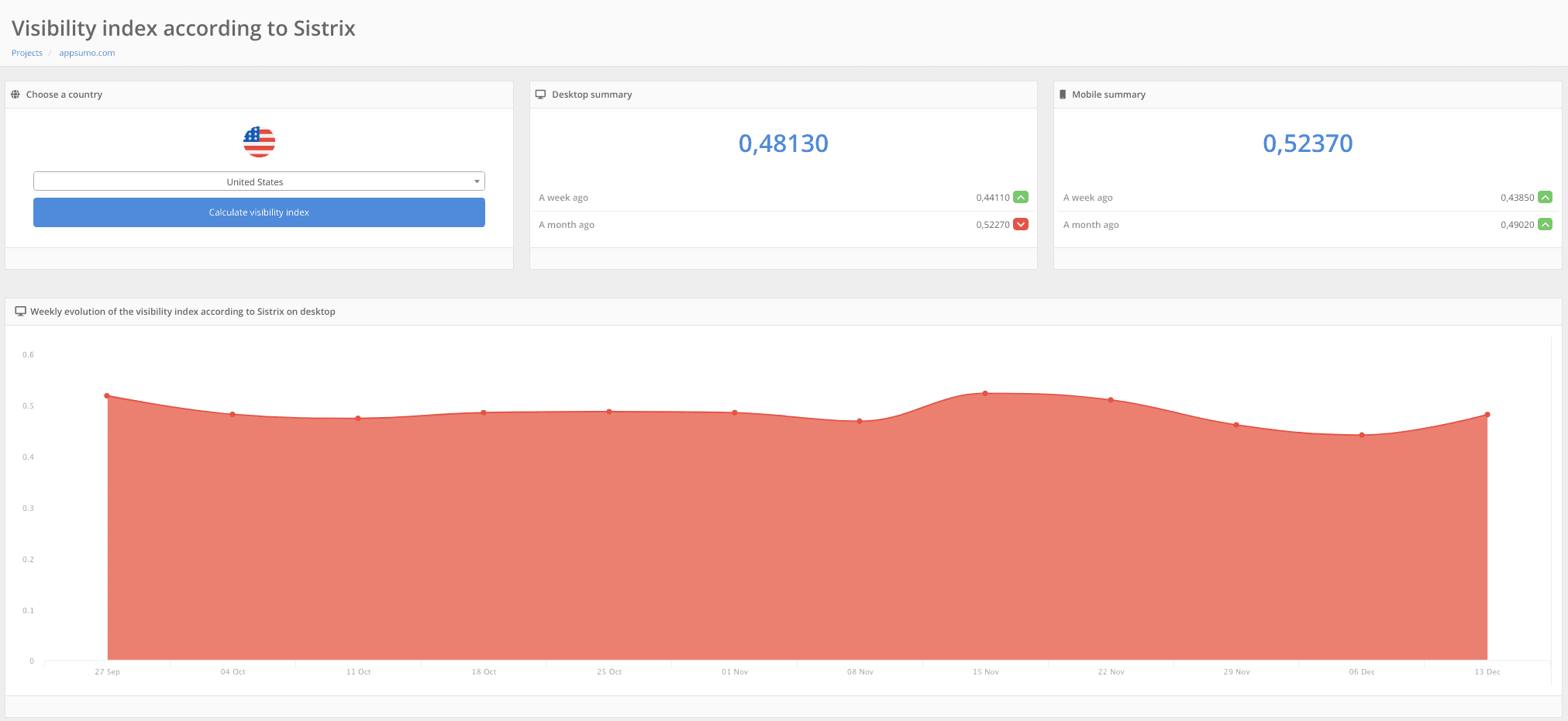
The value of this index is calculated according to the Sistrix criteria, and the way to do it can be found in the following link to their website.
7. Divide the keywords into groups to distribute them on your website
The number of keywords you work in a TrueRanker project can be very large, especially in single domain projects. When importing keywords from GSC the list grows considerably, making the job of monitoring all the values more complex.
To solve this small inconvenience, TrueRanker incorporates a tag system through which it is possible to group different keywords under the same tag, making it easier to monitor and access them.
Using this feature is an advantage when it comes to organizing the large number of keywords that a website normally ranks for.
8. Analyze the SEO of your competitors
One of the most important functions offered by TrueRanker is the possibility of analyzing different competitor websites and comparing them with your own. Under the Competitors option in the administration menu of the tool, you will access the option to add one or more competitor websites.
The process to add them is very simple. After selecting competitors and adding competitors, a window will appear where TrueRanker itself will show you suggestions of websites that can be your competitors. Selecting them will add them for monitoring, up to a maximum of three sites.
You can also directly add the URL of a competitor to monitor the desired site.
Once the competitors are added, the tool analyzes the data and presents them in a table that is a great source of information to compare the data of those websites with your own. In the comparative table, all the keywords of the website are presented and in different columns the position in Google of the same for the competitors and the website itself. In this way, it is very easy to see how the competitors are positioned with respect to a keyword and in what situation is the site itself.
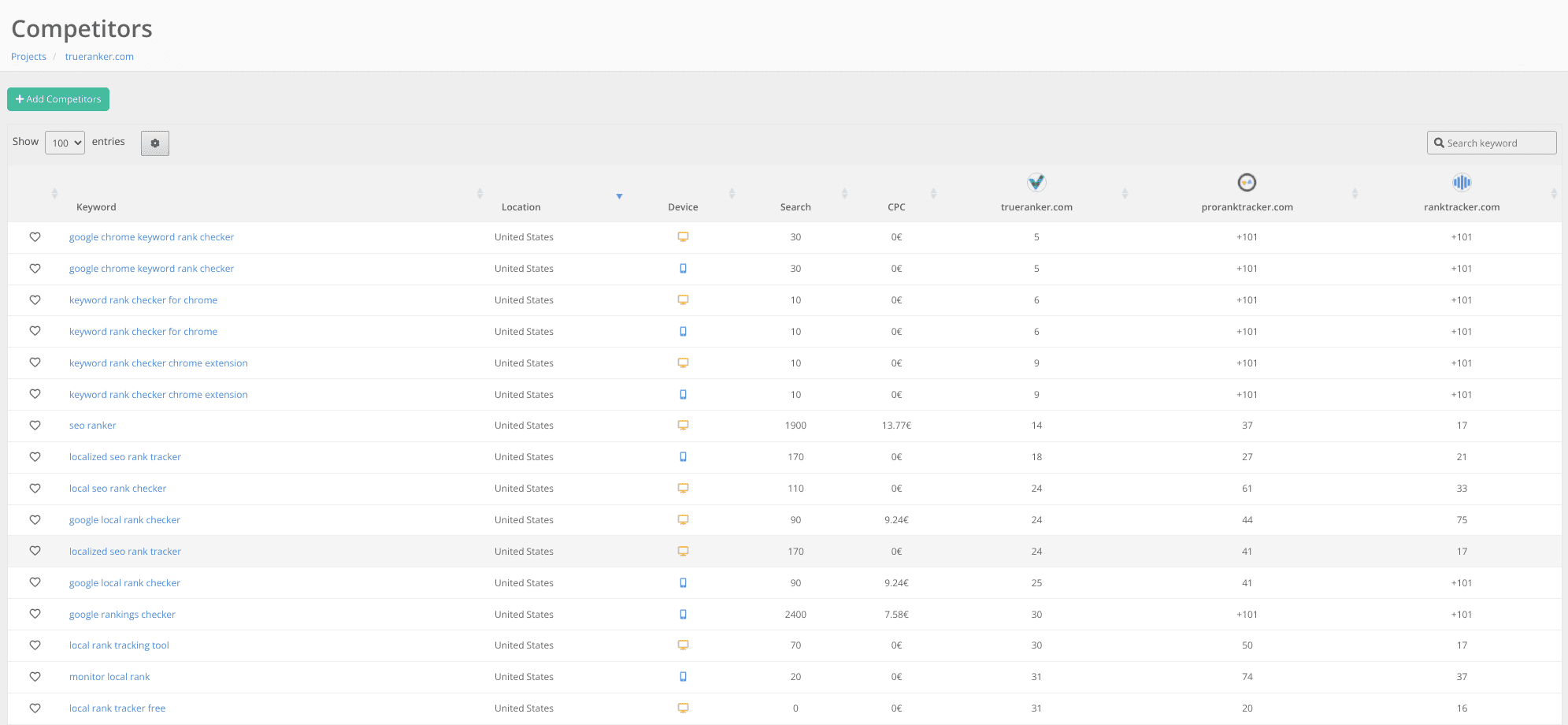
This information displayed in a table with a great visual presentation, makes SEO work much easier, with easily understandable data that would require a lot of time and effort to obtain by other means.
9. Detects possible cannibalizations
Keyword cannibalization is a detrimental situation for SEO positioning that occurs when different URLs of the same site compete to rank for the same keyword, resulting in each of them getting a worse place in the ranking.
TrueRanker has a very useful element to be able to detect possible cannibalizations that are occurring on a website. To do this, you have to go to the list of keywords displayed on the Dashboard and look at the keyword column (where the name of the keyword is indicated). If the tool detects a possible cannibalization, it will add an icon next to the keyword name (a red insect-shaped icon, to attract attention).
Thanks to this information, different URLs that are competing for the same keyword can be detected and corrective measures can be taken.
10. Share your project with your client
Another great feature of this SEO tool is the ability to create a project visualization URL to share with clients. Thanks to this function, online meetings can be held with clients, showing them real data through the tool itself, which greatly facilitates the relevant presentations and explanations in this type of interaction.
In order to share project data with customers, there is a button on the dashboard keyword table called Share project. When clicked, a URL will be generated with a non-editable version of the data that can be copied and shared with the client, so that they can access all the project information from their web browser.
With this function, not only does it provide a better service to the client and facilitate the presentation and exposure process, but it also projects an image of greater professionalism on the part of the SEO or digital marketing expert.
You can see a shared project as an example from this link.
11. Control the local SEO of your project with the Local Pack
Local SEO is a very important part of SEO that focuses on the users closest to the physical facilities of a company, such as offices, commercial premises or points of sale.
Thanks to TrueRanker’s Local Pack, you can obtain customized information for each keyword by country, province or even city.
To see this functionality let’s take an example. Let’s imagine a store that has 3 points of sale, one in Barcelona, another in Madrid and a third in Valencia. To know the positioning in Google of your keywords in each of these three cities, you can add the keywords indicating these cities. In the list of keywords, these keywords will appear repeatedly, changing in the Place column the city to which the data you are presenting corresponds.
With the local Pack, you can know if a company is in Google by entering the business name used in the Google My Business profile (in the TrueRanker configuration options). This is a way to check if the business is appearing on Google, in local search results.
The local Pack is a particularly useful functionality of TrueRanker to know and boost local SEO.
12. Discover new keywords with related keywords
An interesting way to get new keywords to create content or to boost the positioning of the web is by using related keywords, that is, taking your own positioned keywords, using variations that have many searches in Google.
To identify interesting related keywords, TrueRanker offers an option in the keywords list itself. Under the Related search column, you can access a list of related keyword suggestions for each keyword.
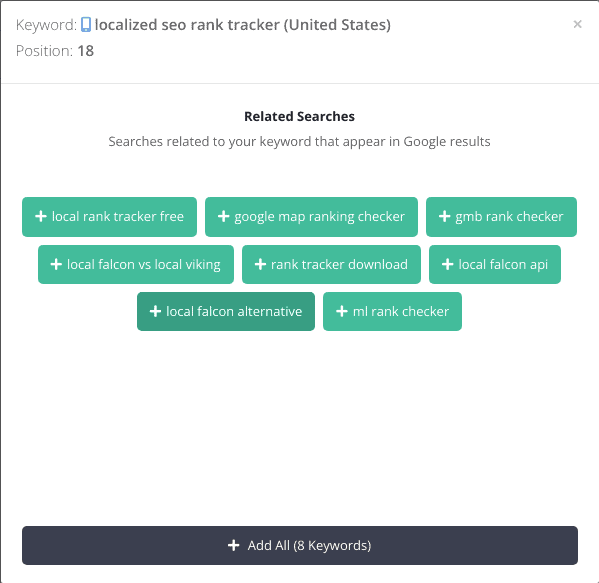
If you need to create new content for the web, it is a good idea to search among the suggestions in this column, keywords on which to base a text to get a good positioning in Google.
13. Configure your project to send evolution emails to your customers
In the Configuration options of the project, at the bottom of the page, you can add a series of email addresses in a special field for this purpose. You can also select different periodicity for sending reports on the changes that have occurred in the project (daily, every three days, every seven days, every 30 days, or not sending emails).
This utility has two very interesting applications:
- Receive an email to show the evolution of a project and always be up to date with what is happening.
- Sharing the changes and evolution of the project with a client (by adding their email to the email list mentioned above)
14. Control all your SEO with our WP plugin
TrueRanker is a professional SEO tool that seeks to facilitate the entire keyword optimization process to improve ranking on Google and other search engines.
The possibility of using a plugin for WordPress to integrate TrueRanker in the administration panel of each website is a great advantage. This way you can access all the information and functionality of the tool while working on the web, without having to leave and enter your own TrueRanker online platform.
15. Monitor your keywords on the fly with our Android app
.
Using TrueRanker on a smartphone or tablet is possible thanks to the app itself available to its users. From the App Store of Apple or Google Play of Android, you can download and install on mobile devices the version of this powerful SEO tool to be able to use it on mobile devices.
Once installed, simply log in with your account credentials and you will have access to all of TrueRanker’s information and utilities.
Using the TrueRanker mobile app offers advantages such as:
- To be able to access the tool from anywhere.
- To be able to access the tool at any time of the day.
- To be able to access the tool at any time of the day.
- Access the data from a mobile device with a great user experience, by adapting all the information and functionalities perfectly to the characteristics of this type of device.
Using the TrueRanker SEO tool is essential to improve web positioning and get the most out of keywords. This tool has a simple and intuitive interface to facilitate the work when monitoring keywords and performing an analysis of the competition.
With the fifteen tips above, you can begin to take your first steps with TrueRanker for your website, blog or eCommerce to reach better positions in Google results pages.